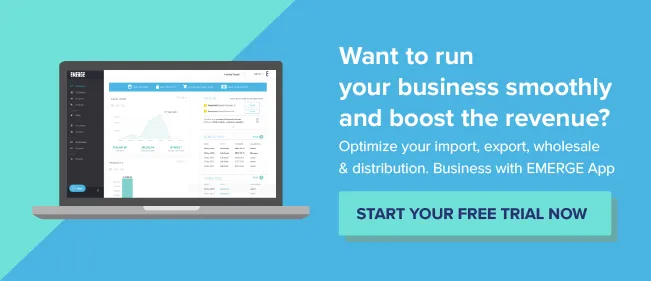Inventory Management Using a Barcode Scanner
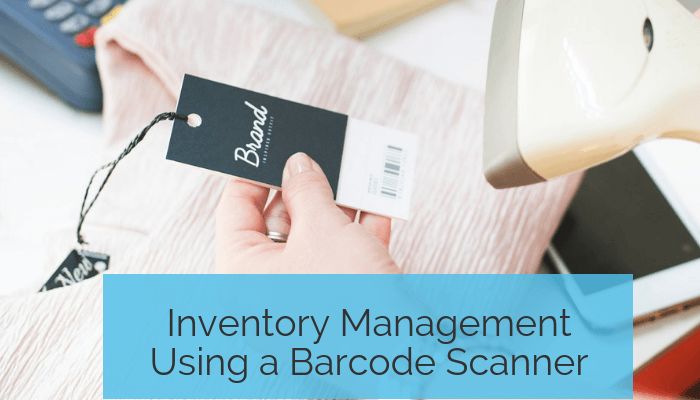
I see that you’re looking for a solution to manage your inventory using a barcode scanner. But let’s get something out of the way up front. I assume that you’re running a typical wholesale or distribution business that deals in physical products. You need an inventory management system first, and a barcode printing and scanning system second. You should not pick an inventory management system based on its barcode printing and scanning features alone. Let’s see why.
An inventory management system is a sophisticated piece of software that handles the inventory of goods in your sales orders as they move from the initial quotation to fulfilment. Along the way, it also manages auxiliary records such as customers, suppliers, products, purchase orders, shipments and reports. EMERGE App is one such example of a web-based inventory management solution.
On the other hand, a barcode printing and scanning system is a software and hardware combination that includes UPC/EAN or QR code printing software together with a thermal printer and a handheld barcode scanner. There are many brands and models of barcode printers and scanners as there are keyboards for desktop computers.
Quick Links
Why You Should Not Confuse Barcode Systems with Inventory Management
1. Choose a Barcode Printer
2. Pick a Barcode Scanner
3. Select Barcode Printing Software
4. Barcode Scanning Workflow
Why You Should Not Confuse Barcode Systems with Inventory Management
The previous sentence should have given you a clue about the state of the art in barcode printing and scanning for businesses.
Picking a barcode printing and scanning solution is no different from picking a laser or inkjet printer for your business. Choose one that works for you or one where you get can steady consumables and support for in your local market. After all, these printers and scanners have a single function and the hardware should simply perform when needed.
This brings us back to inventory management software. If your business deals with physical products then you should pick an inventory management solution first and then add a barcode printing and scanning solution. A barcode scanner is simply a hardware input device like a Bluetooth or USB keyboard. No more and no less.
Using a handheld barcode scanner makes reading a barcode much more accurate (and fun!). Just point the red line at a barcode and then press a trigger. There is usually an audible sound for confirmation. If the barcode cannot be read for some reason, the other alternative is to enter a string of numbers manually using a keypad. Hence, the barcode scanner simple saves you from typing lengthy UPC/EAN numbers into product fields.
1. Choose a Barcode Printer
First, let’s take a look at choosing a barcode printing and scanning system. It’s easy to be overwhelmed by the sheer choice and scale of barcode printing solutions available in the market. Ideally, you want a software and hardware combo that works well together. The market is too large, fast-moving and varied to make any recommendations but we can suggest popular brands to look out for. Then pick a suitable model depending on your needs.
A. Desktop Barcode Printers
For barcode printers in general, we recommend desktop barcode printers for small and medium-sized businesses. These are perfect for printing shipping labels, retail labels, asset tracking labels and small print jobs. As the name suggests, desktop printers are small enough to sit on a typical desk in your office. These are best for jobs requiring 1,000 or fewer labels a day. Zebra and SATO are two popular brands that have many desktop models to choose from.
B. Industrial Barcode Printers
If you’re doing well over 1,000 labels a day (whew) then you need to upgrade to an industrial barcode printer. Frankly, few of us will need them right now. These printers are much larger than their desktop cousins and they can handle high volume and demanding print jobs. They have larger media capacities and can print just about any size label that you require. These printers also boast a rugged industrial design suitable for warehouse and manufacturing environments. In this space, Datamax-O-Neil is the brand to look for.
C. Mobile Barcode Printers
Finally, there’s even a mobile barcode printer for the times when you need to print labels on the go, indoors or outdoors. Just imagine printing labels for your stock of Christmas fir trees that are neatly lined up outdoors in the dead of winter. This is when you need a mobile barcode printer. These typically communicate with a desktop, laptop or tablet using USB, Bluetooth or Wi-Fi. The mobile printer market is relatively small but Zebra, Brother, Intermec, and Datamax-O-Neil all offer mobile barcode printers.
2. Pick a Barcode Scanner
Once you have your printer down pat, you need to choose a handheld barcode scanner next. Remember, the barcode scanner is simply a handheld means of reading a barcode and entering it into your inventory management software. Again, the barcode scanner market is immense and varied. You can find all the big brands here: Honeywell, Motorola, Datalogic and Symbol.
For small and medium-sized businesses, you generally need a cordless or corded barcode scanner. Cordless scanners are far more convenient like cordless headphones as there is no wire to limit your working range. But they do need to be periodically charged or have their batteries changed. Bluetooth models rule the cordless space. Corded models are more reliable as they don’t need a separate power supply but the cord does get in the way of things. Remember, pick whatever works for you, your workflow and your budget.
3. Select Barcode Printing Software
Barcode software does one thing well: designing barcode labels to be printed through your barcode printer. You print custom barcode labels using data that you’ve imported or generated from a sequence. Here, Seagull Scientific looks like the clear leader in this space.
You may have seen “inventory management software” bundled with barcode printing and scanning systems in one attractive package. However, from our experience these packages are designed for asset tracking or warehouse management systems. They do not manage the flow of your goods through a typical wholesale or distribution business. For this, you need a fully featured inventory management system such as EMERGE App.
A. Asset Management Systems
What are asset management systems? They are systems and software that help you track the physical assets used by your business. These may include cars, photocopiers, laptops, desktops, printers and tools. These are things that are not sold or ordinarily dealt with by your business. Of course, if your business involves the buying and selling of cars, photocopiers and so on, then they are treated as stock.
Asset tracking systems use barcodes to tag each asset and barcode scanners to quickly enter them into the system. Hence, can you use inventory management software for asset management? Yes, you could. It would be overkill though and an inventory management system may prove to be costlier than a simple asset tracking system. And you are likely to use only a fraction of the inventory management software’s features.
B. Warehouse Management Systems
Next, what are warehouse management systems? These are specialised software solutions that help with the day-to-day operations of warehouses and distribution centres. Their features may include daily planning, staff allocation, and even optimising storage of materials and goods inside the warehouse. WMS software is focused solely on achieving efficiency in operations inside warehouses. They do not help with the general movement of goods through your business as you fulfil sales orders and receive purchase orders.
4. Barcode Scanning Workflow
Once you have set up, printed and applied all your nice barcode labels, let’s see how barcode scanning works in practice in your business. You can combine barcode scanning with an efficient workflow to save time and avoid (human) mistakes. You’ll see that it’s much more than a simple keyboard replacement for entering the SKU into your inventory management software.
A. Create Sales Orders By Scanning
A nifty time-saving hack in EMERGE App is the ability to create a new sales order by simply scanning. This avoids the need to create a new sales order, populate the customer’s details, and then start scanning the items in the order.
By using a handheld barcode scanner, you are immediately adding the item and desired quantity in the sales order.
B. Dispatch Products in a Shipment
Elsewhere in EMERGE App, products in a shipment are dispatched using a barcode scanning. This workflow will confirm whether the shipment contains all the products as ordered, or whether it differs from the sales order.
Firstly, pick a shipment and click on the Dispatch button. A pop-up window will appear with a message saying “Start scanning now!”. This is the fun part. Grab your barcode scanner and start scanning your products.
The quantity will increase by one if the barcode matches the product. Otherwise, if you search for a product or manually adjust the quantity, then the prompt will change to “Click here to start scanning products”. Once done, just click on the prompt to continue the barcode scanning process.
Conclusion
You should not confuse barcode printing and scanning systems with a fully featured inventory management system. Barcode printers and scanners are just tools. They do not replace or replicate an inventory management system. You have a lot of choice with barcode printers and scanners depending on the brands and models offered in your market. Choose a combination that works for you and then pick inventory management software to pair with it.